This tutorial demonstrates how to create a new Flutter project.
Flutter doctor result below.
[√] Flutter (Channel stable, 3.13.9, on Microsoft Windows [Version 10.0.22621.2506], locale en-US)
[√] Windows Version (Installed version of Windows is version 10 or higher)
[√] Android toolchain – develop for Android devices (Android SDK version 32.1.0-rc1)
[√] Chrome – develop for the web
[√] Visual Studio – develop Windows apps (Visual Studio Community 2022 17.3.0 Preview 2.0)
[√] Android Studio (version 2021.1)
[√] Connected device (3 available)
[√] Network resources
First, let’s create new Flutter project using command line.
flutter create --org ca.jinoh money_trackerLet it create the project, meanwhile I’m going to create a project on Firebase console.
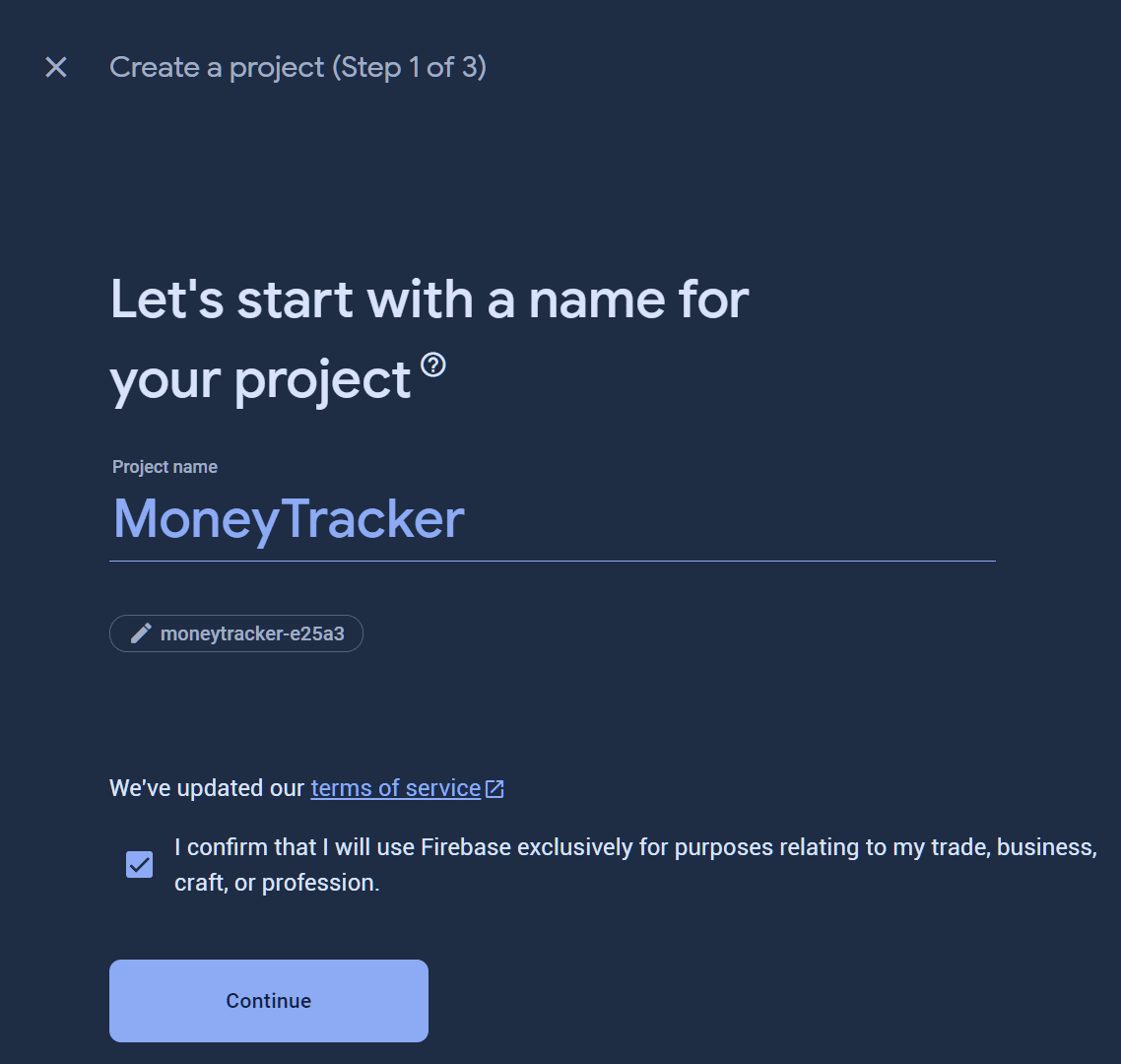
After the project is created, click “Flutter” to get started.
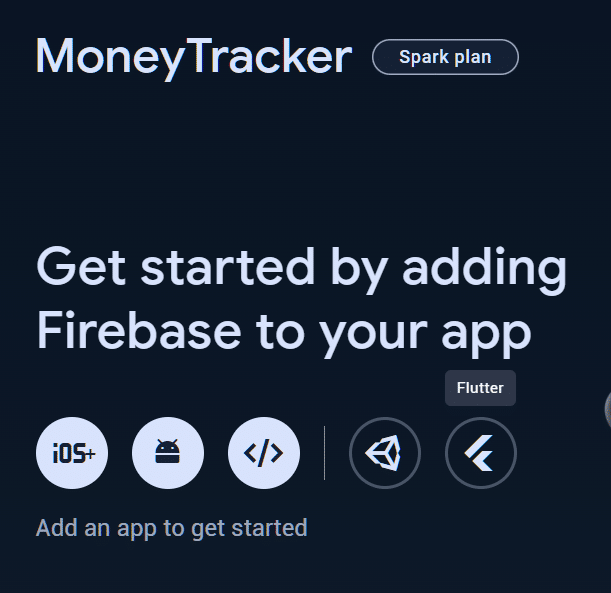
Make sure you install Firebase CLI, and Flutter SDK.
Copy the command and run it on the terminal.
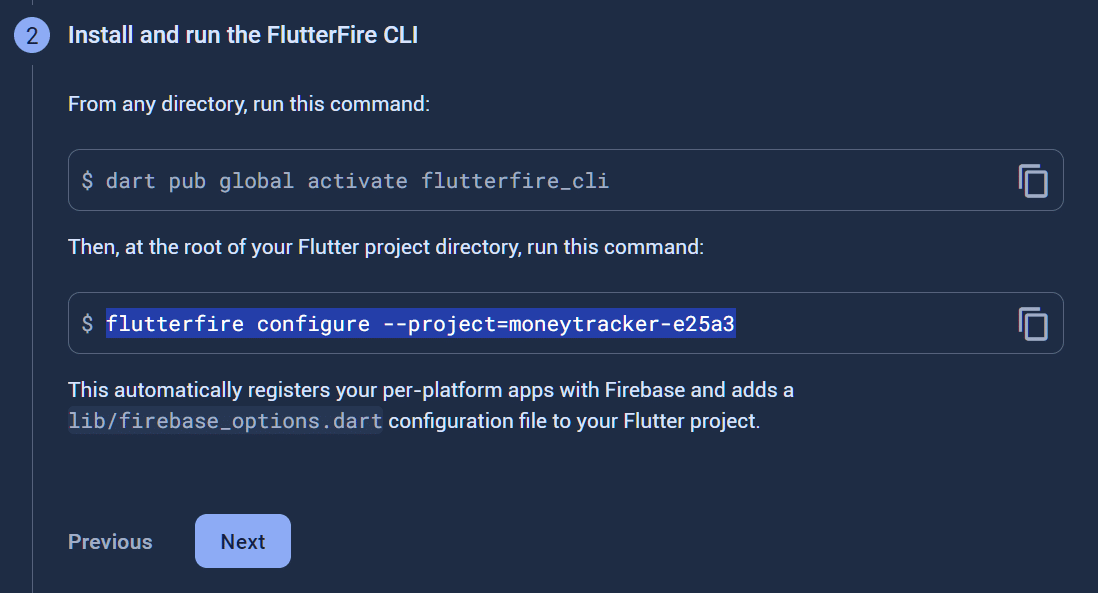
It will add necessary packages to the app.
If you encountered following error
i Found 0 Firebase projects. Selecting project moneytracker-e25a3.
FirebaseCommandException: An error occured on the Firebase CLI when attempting to run a command.
COMMAND: firebase projects:list --json
ERROR: Failed to list Firebase projects. See firebase-debug.log for more info.Try to run following command.
npm install -g firebase-toolsOr, try re-logging into firebase using “firebase logout” then “firebase login” command.
Once everything is set, proceed the installation.

After the installation is finished, it will generate firebase_options.dart.
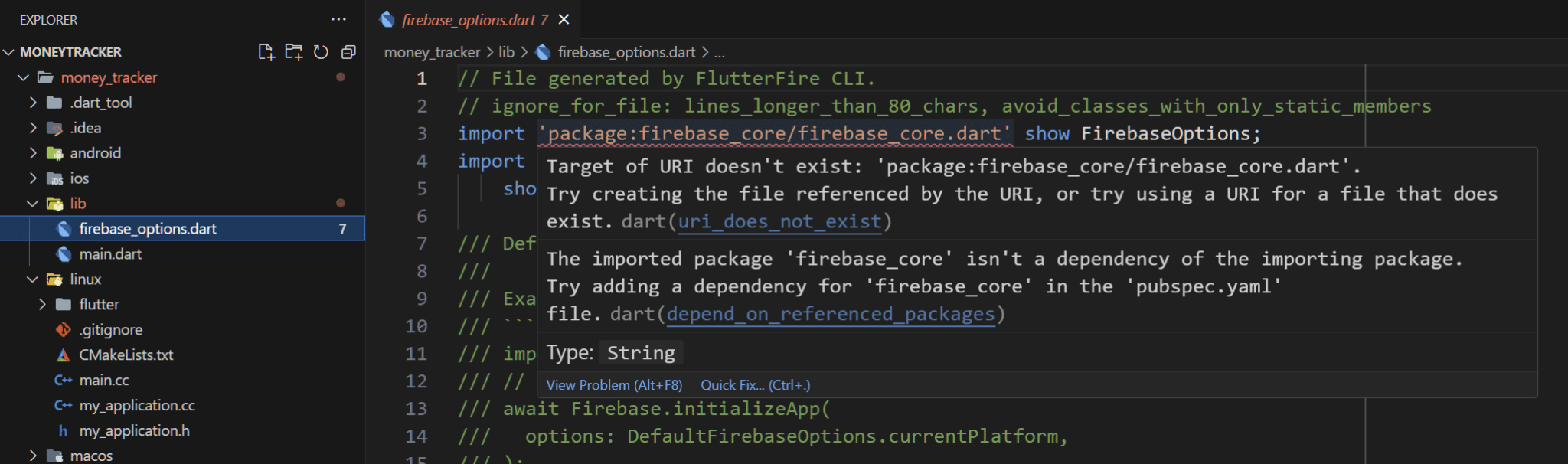
Now, install firebase_core package.

The error is gone!
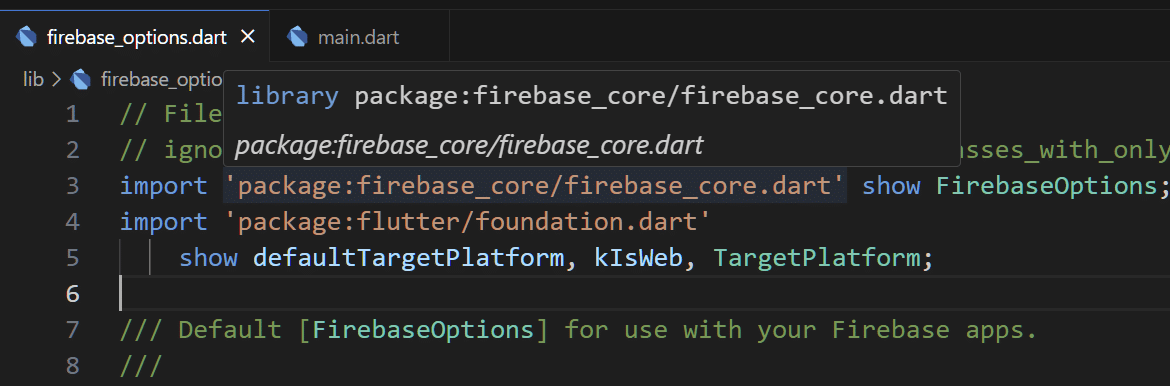
This is end of this tutorial. Now we have properly setup Flutter app and linked to Firebase.
We will continue on next tutorial!
