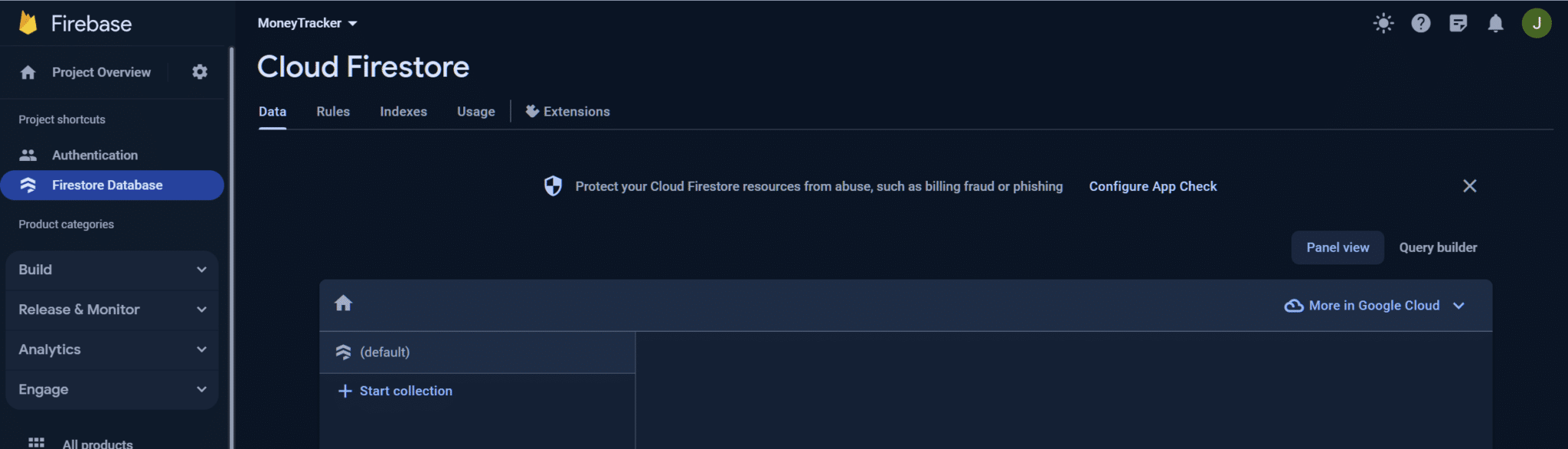This tutorial demonstrates setting up Firebase.
Log in to Firebase, browse to Authenication page and click “Get Started”.
Enable Email/Password under Native providers.
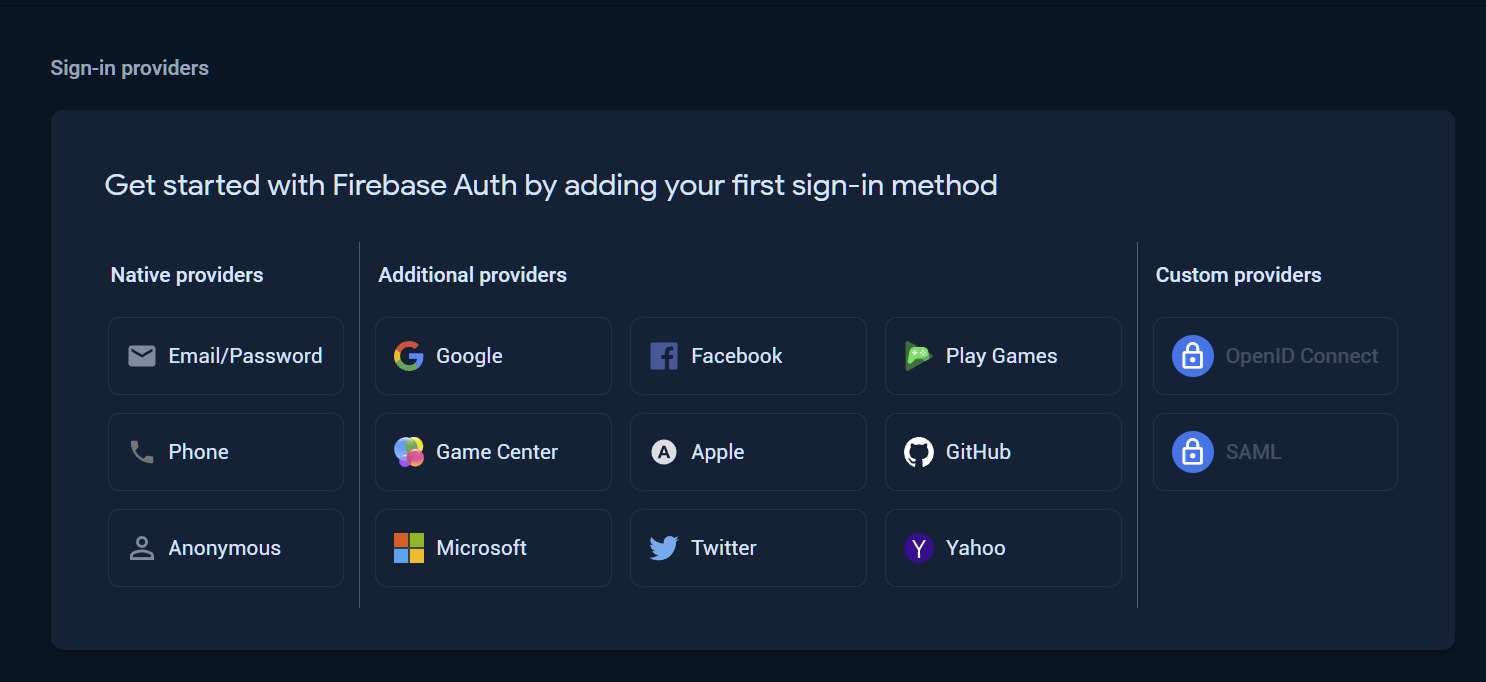
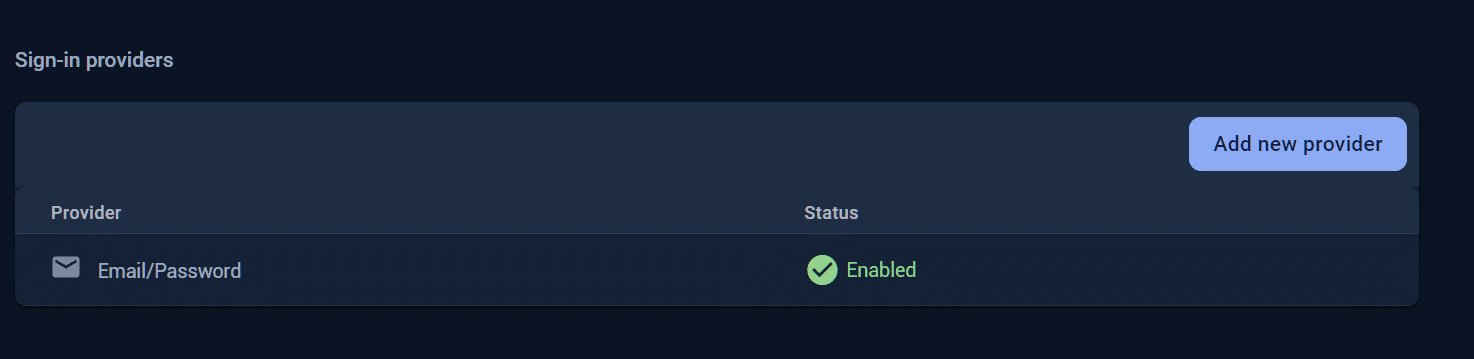
Under Build, select Firestore Database. This will be our main database and it will store all the data.
Click “Create database” on Cloud Firestore.
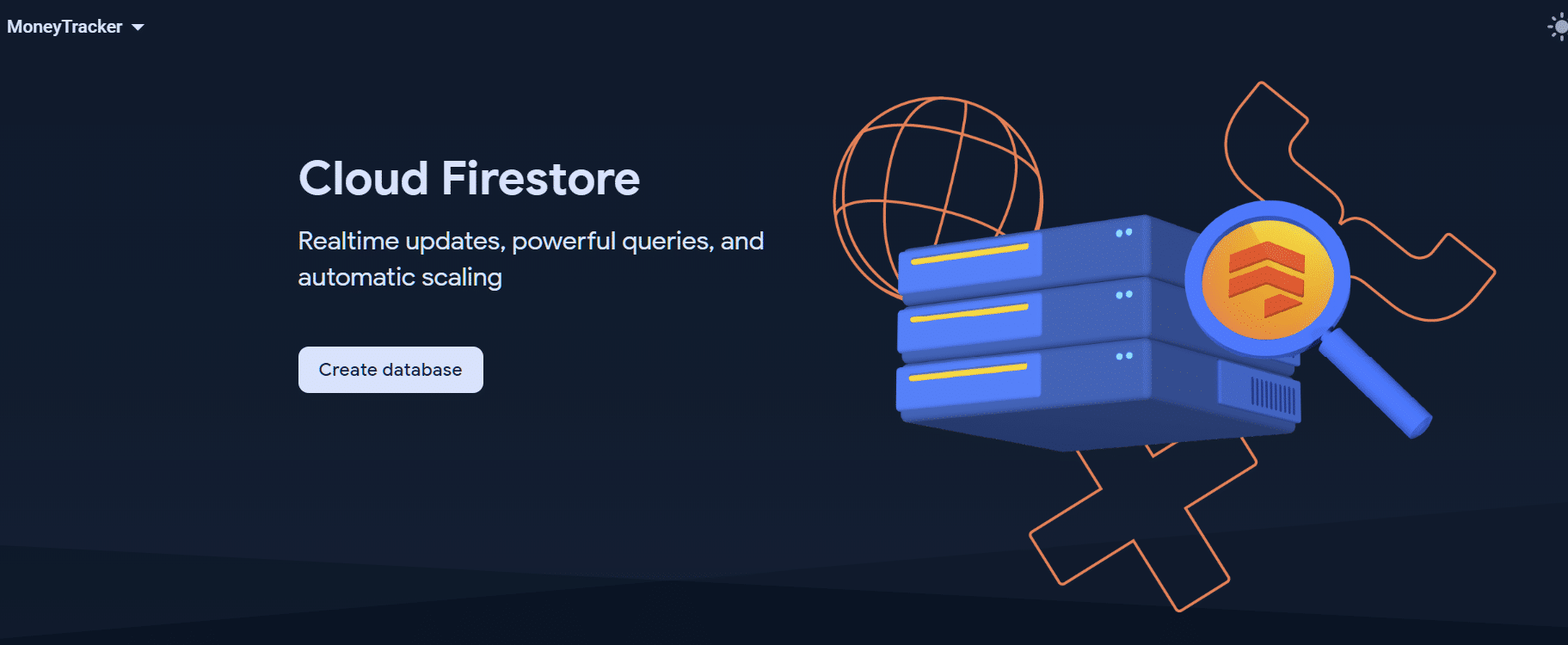
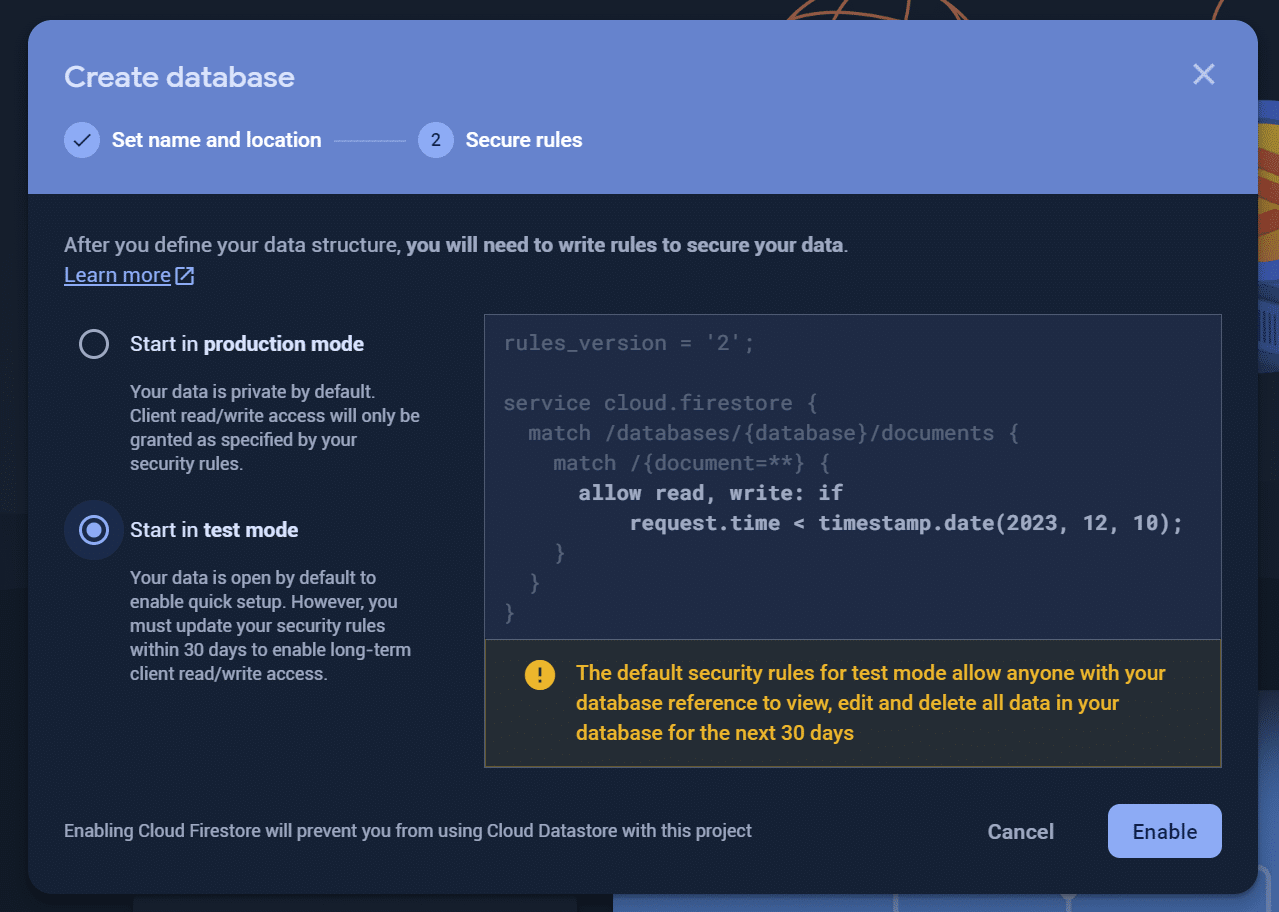
Once the database is created, we’re good to go.